Now that you have your new FirstNet SIM, you need to ACTIVATE IT and then INSTALL IT, so you can start taking advantage of ALL the benefits of FirstNet. Your experience will be more secure and you’ll get access to superior coverage, capacity and more features.
Just follow the EASY, step-by-step instructions below to ACTIVATE your SIM.
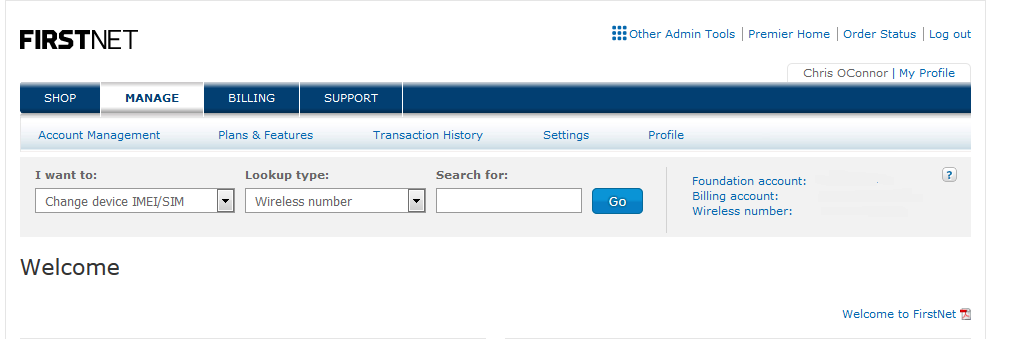

NOTE: A First Priority™ Tier feature will be auto-selected for you. The existing Dynamic Traffic Management (DTM) feature will be auto-removed on the next step. Existing features that conflict with the new SIM, such as DTM or other selected features, will be detected and the user is warned that the incompatible feature(s) will be removed.
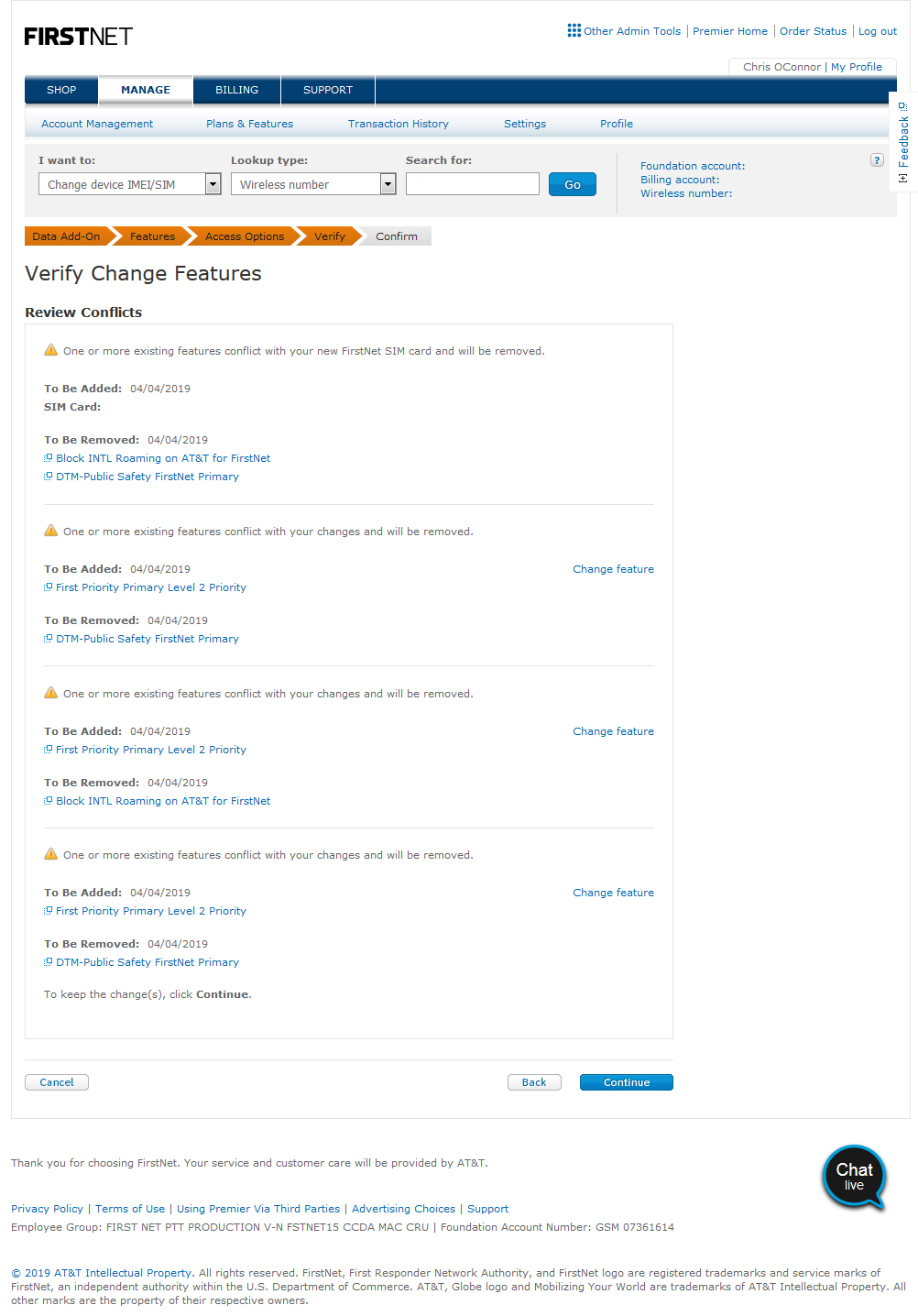
INSTALL SIM: Not sure how to do this? You can visit your local AT&T store or use the online resources below.
iPhone devices: Watch this 30-second video
Other devices: Visit device support
The following change device IMEI/SIM steps and screens apply to smartphones and tablets that support both embedded SIMs (eSIM) and physical SIMs (pSIM) and where the IMEI/EID is discoverable by AT&T via DeviceAssociationDetails API which communicates to DeviceLifeCycle (DLC) as well as Original Equipment Manufacturers (OEMs). For wearables or devices that only support an eSIM but not a pSIM (e.g. Apple Watches), step 3 is not seen/skipped. For eSIM devices that are not yet discoverable by AT&T, the user is required to enter the 32 digit EID in the SIM input field.
In a scenario where an eSIM profile has been deleted from a device and needs to be reinstalled, the user would not enter a new IMEI (since their intent is to only change the SIM and not to change the device), they would only enter the 32 digit EID from the device into the SIM input field to generate a new eSIM ICCID to be provisioned and sent to the device.
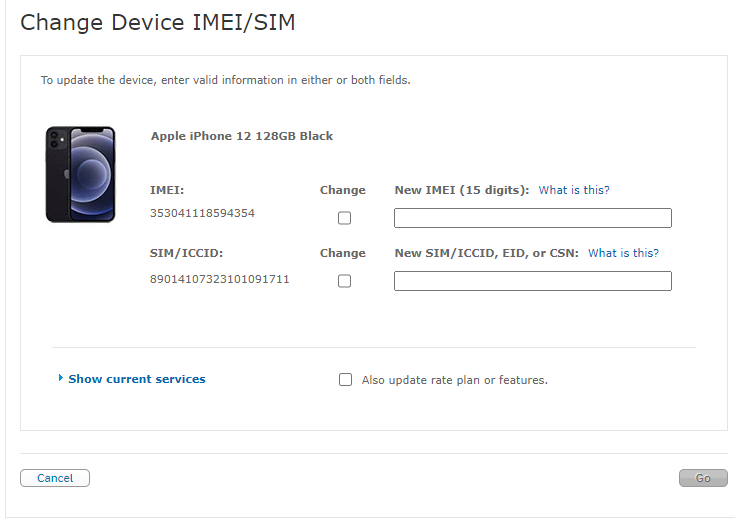
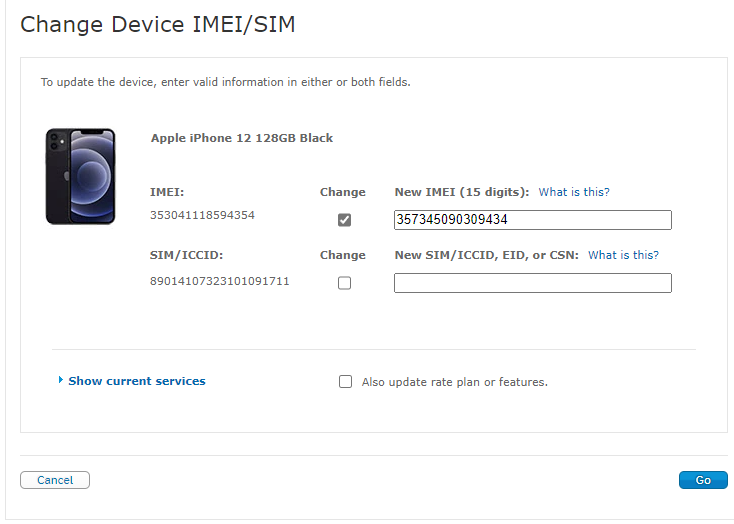
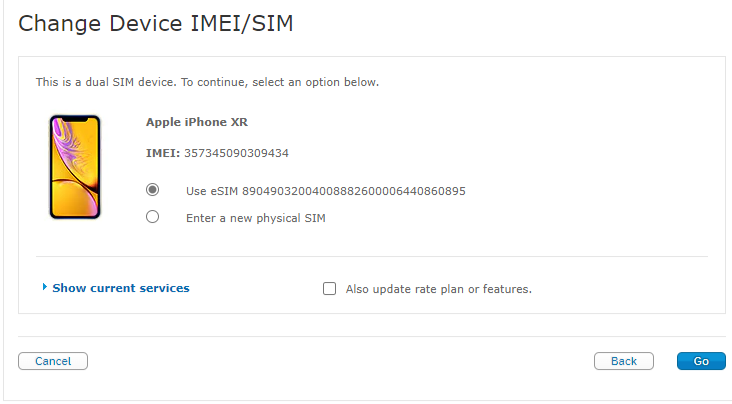
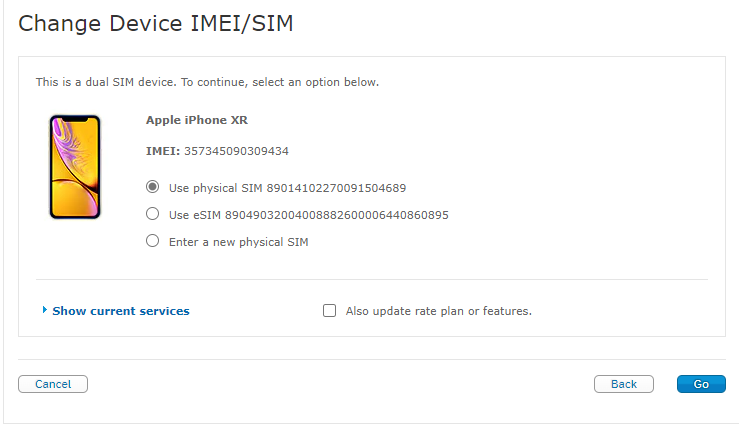
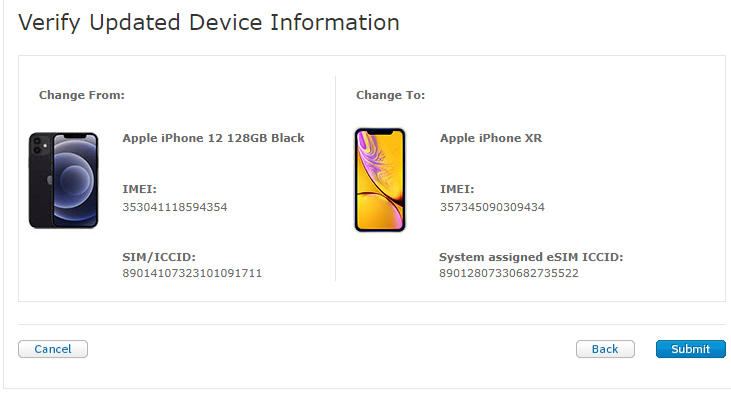
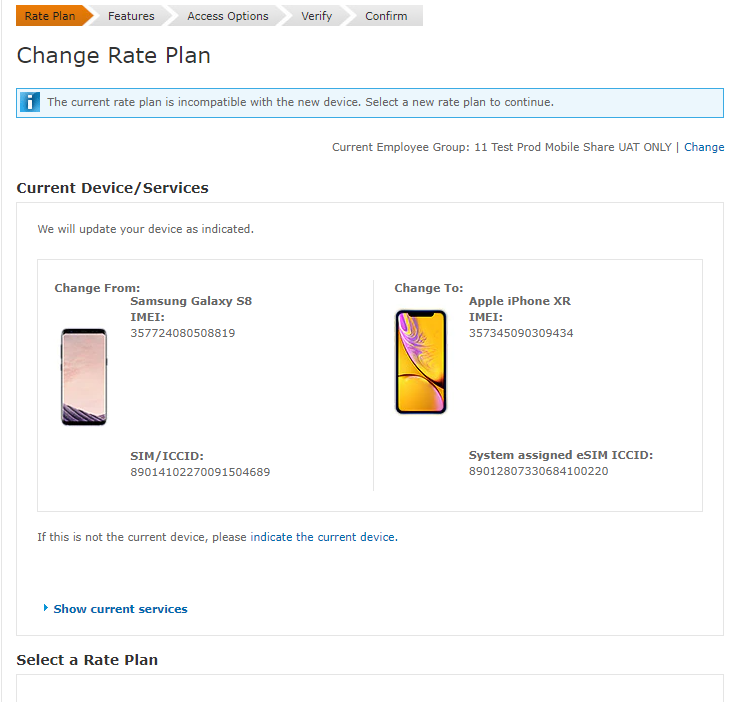
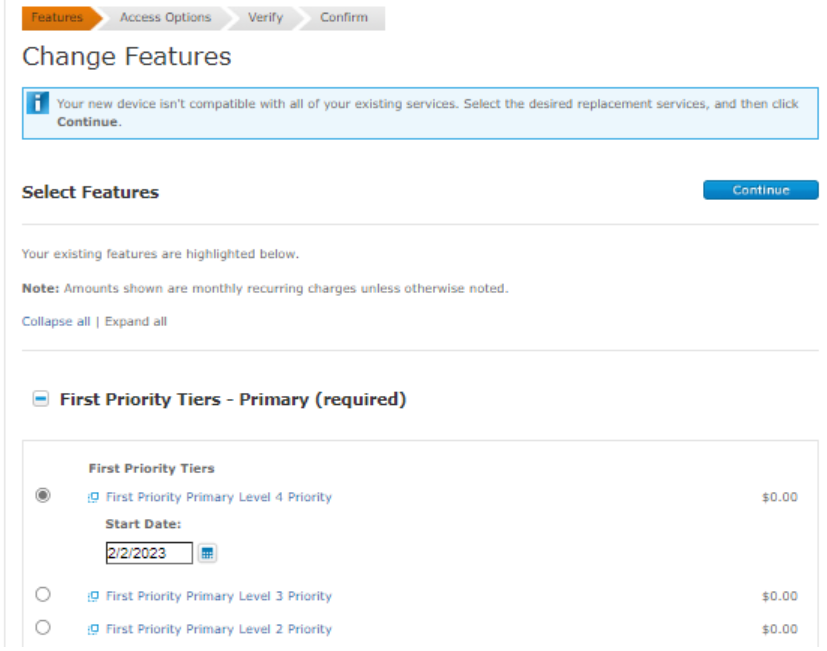
Now you can take advantage of the full benefits of having a FirstNet SIM, including;